文章段落
因應 Covid-19 疫情的關係 Google 推出了在家辦公的新方案 G Suite Essentials!
G Suite Essentials歡迎畫面
首先透過我們的申請,協助啟用之後看到的歡迎畫面:
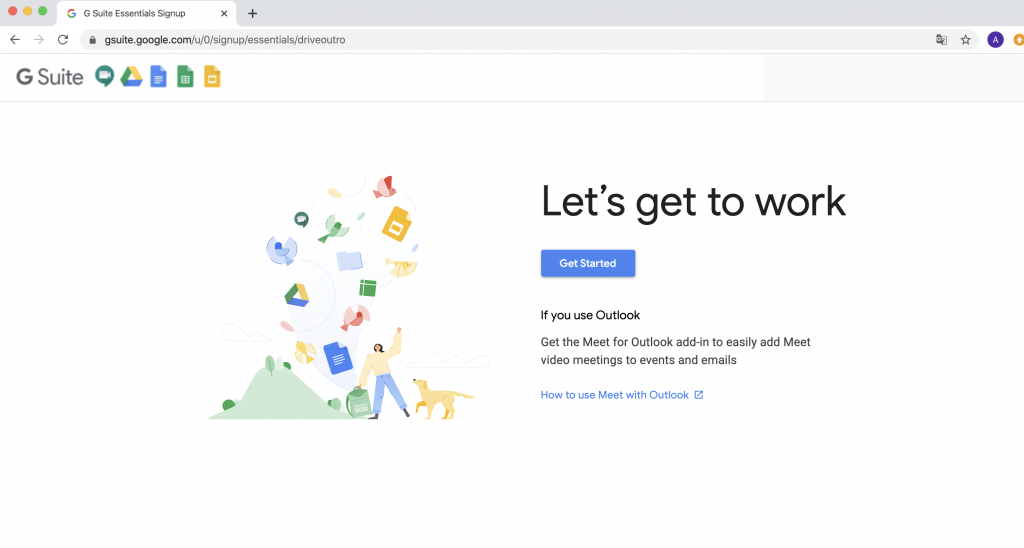
接下來進入主畫面,可以知道除了最近Google 力推的Meet 之外,還有Google Drive、文件、簡報和試算表等功能。
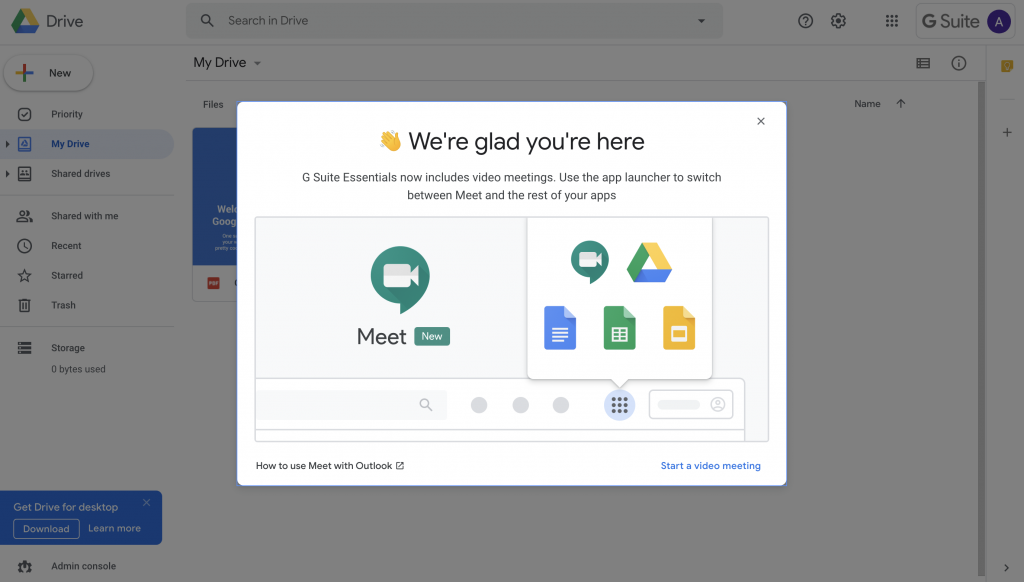
Meet畫面與功能介紹
如果直接點擊進入Meet,會看到 Canvas Project上各式各樣有趣的畫作喔!
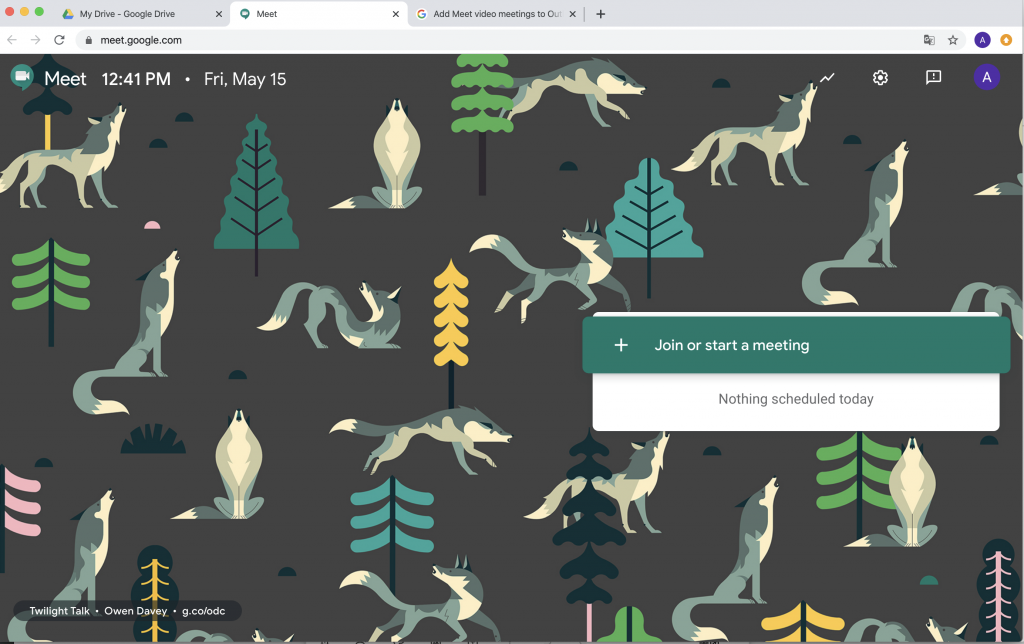
舉辦會議
要召開新會議,可使用自訂的會議代碼:
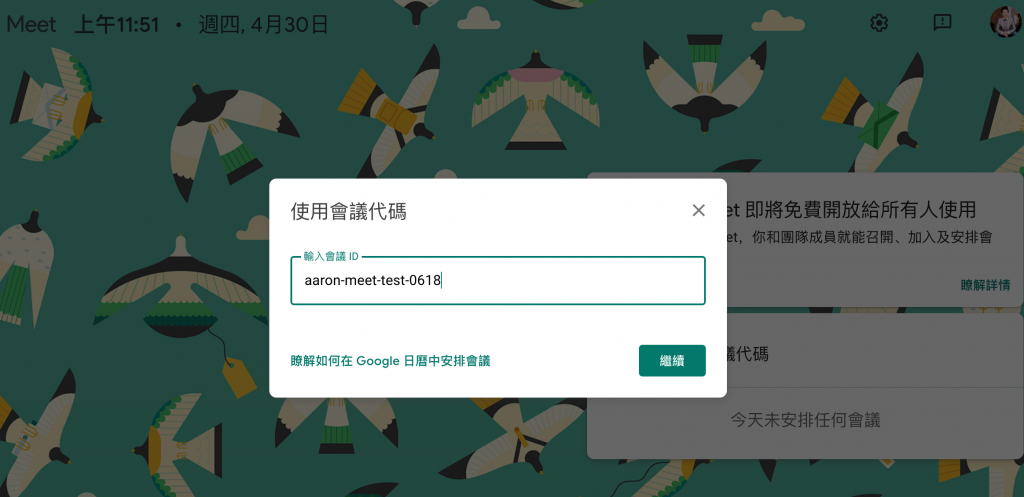
加入會議審核
如果有「非受邀用戶」或是「沒有Google帳戶的用戶」要加入會議,主辦人會收到這個訊息:

對了,由於隱私關係,本人先馬賽克處理一下:
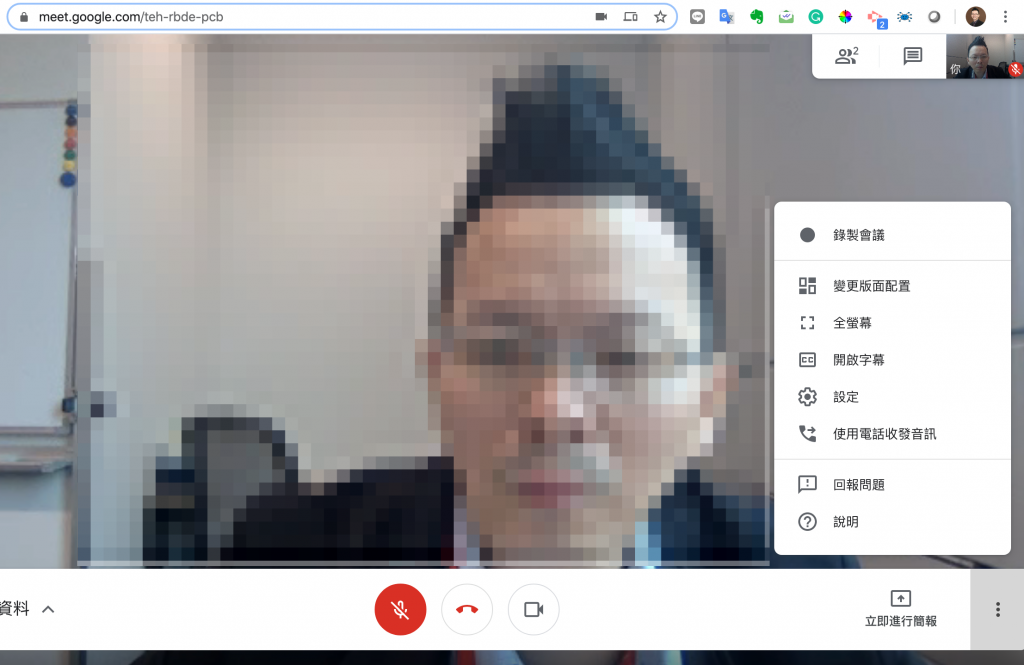
你會看到有錄製會議、變更版面配置和開啟字幕(英文)等新功能。(目前電話在台灣灣尚未開放)
錄影功能
錄製會議時,所有的與會著都會看到左上角有「錄製中」的提示:

結束錄製後幾分鐘,會收到一封信,告訴你錄製好的影片位置:
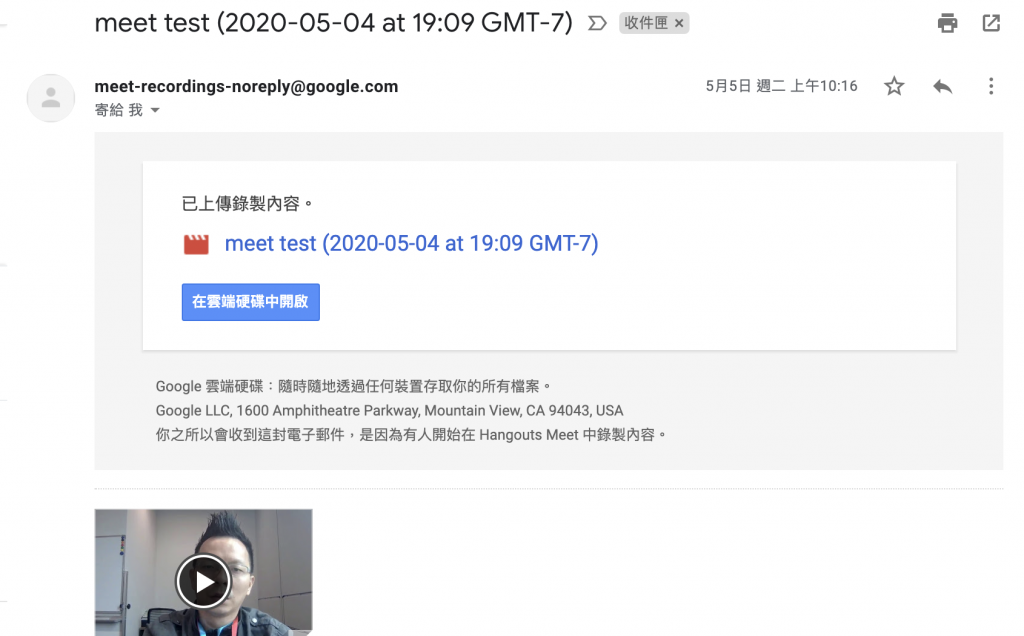
在雲端硬碟會看到影片檔,它的擁有者屬於會議發起人,而參與者都可以看到該檔案,但是網域以外的人是看不到影片檔的。
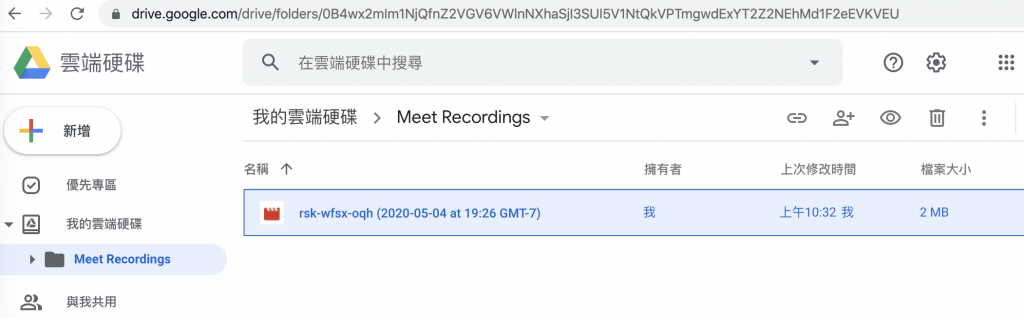
變更版面配置功能
變更版面配置功能如下:
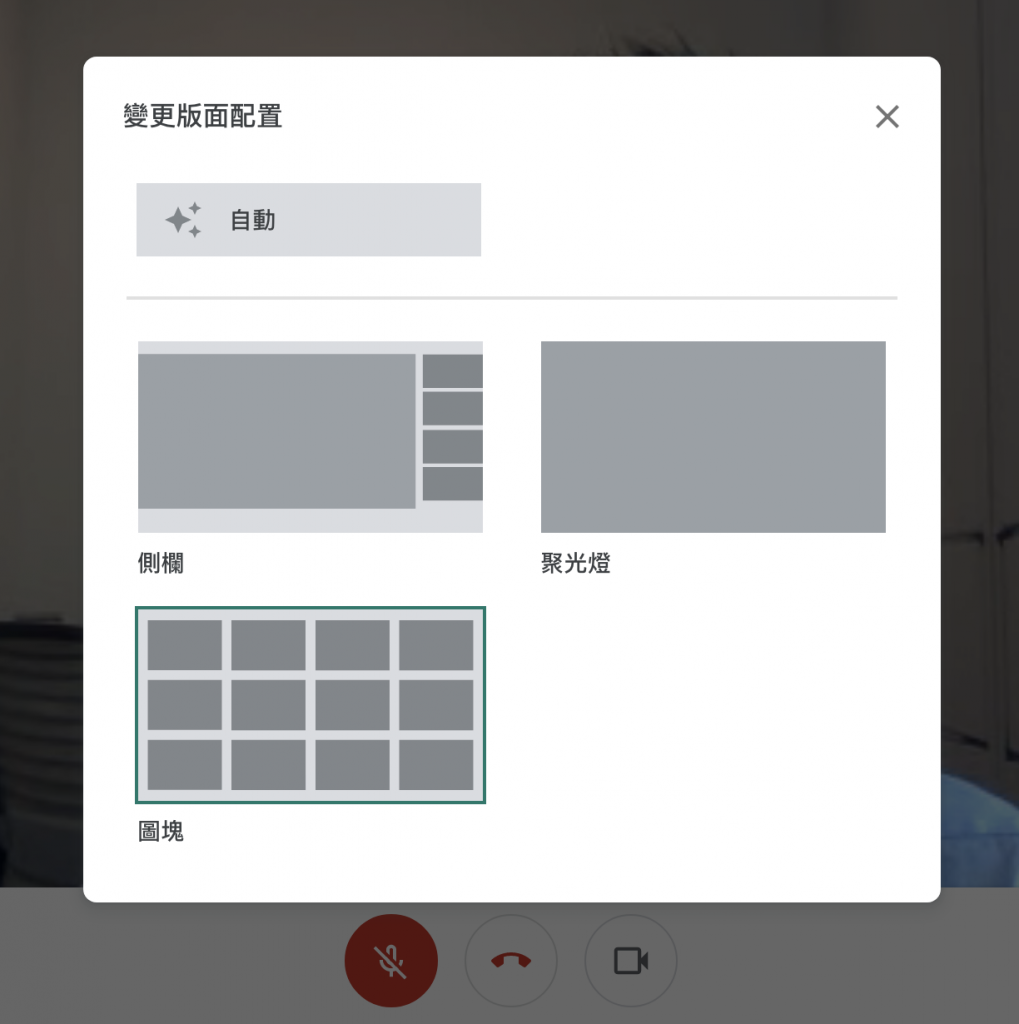
例如可以變成這樣,它強調可以讓與會者專注於會議:
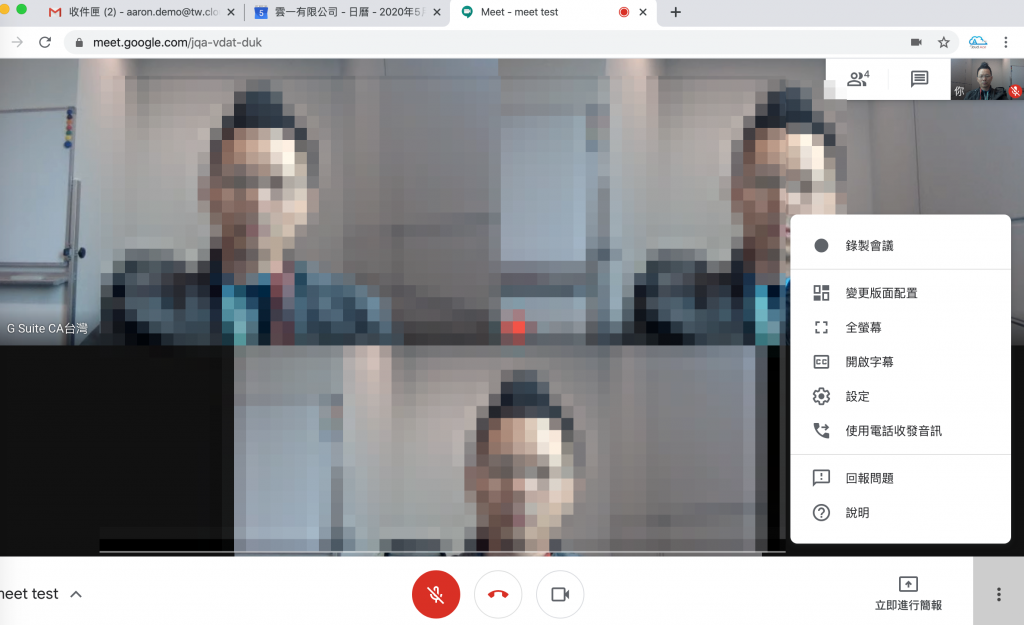
G Suite Essentials 後台管理畫面
在管理控制台上,和原本的 G Suite 相比,除了省略 Gmail 的功能之外,其他東西都長的一模一樣。
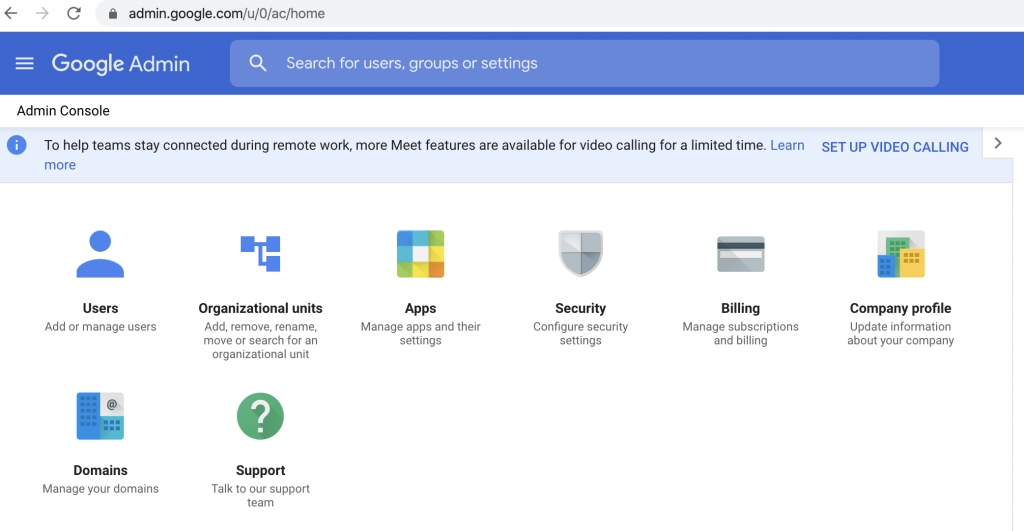
核心功能展示如下,除了剛剛提到的功能,還有 Keep 可以用(超方便的雲端便利貼),不錯喔!
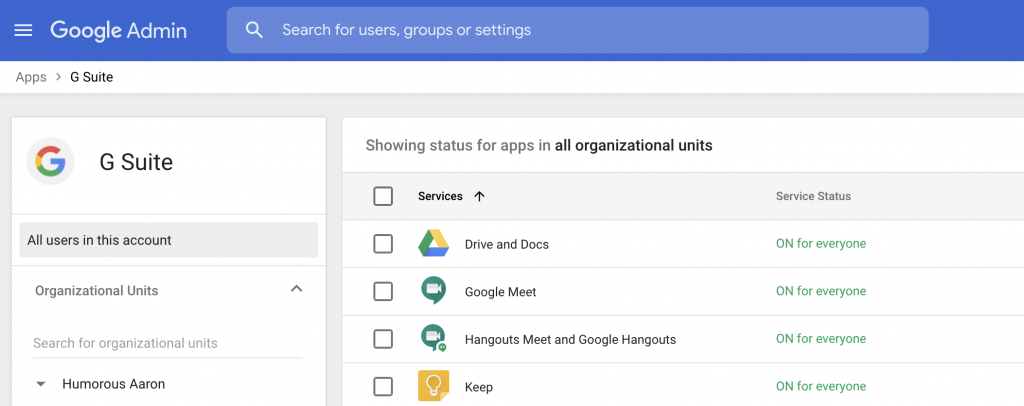
Meet 後台管理畫面
另外,管理後台可以看到每一場會議的資訊,以及會議品質如何。
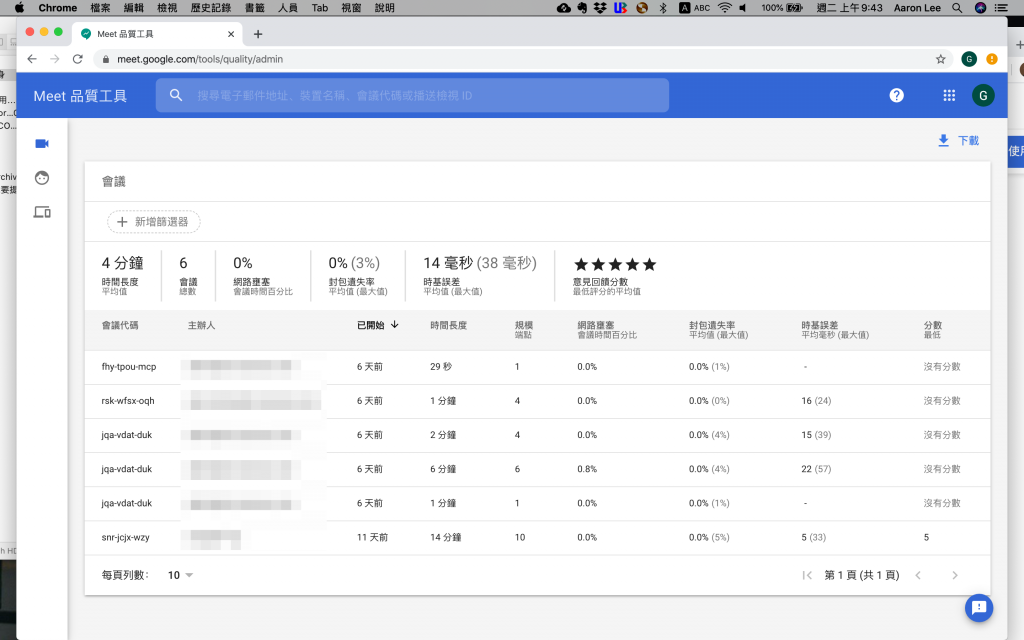
連誰在什麼時候加入,都可以看到喔!蠻有趣的!(主管可以拿來點名, 嘿嘿嘿~)
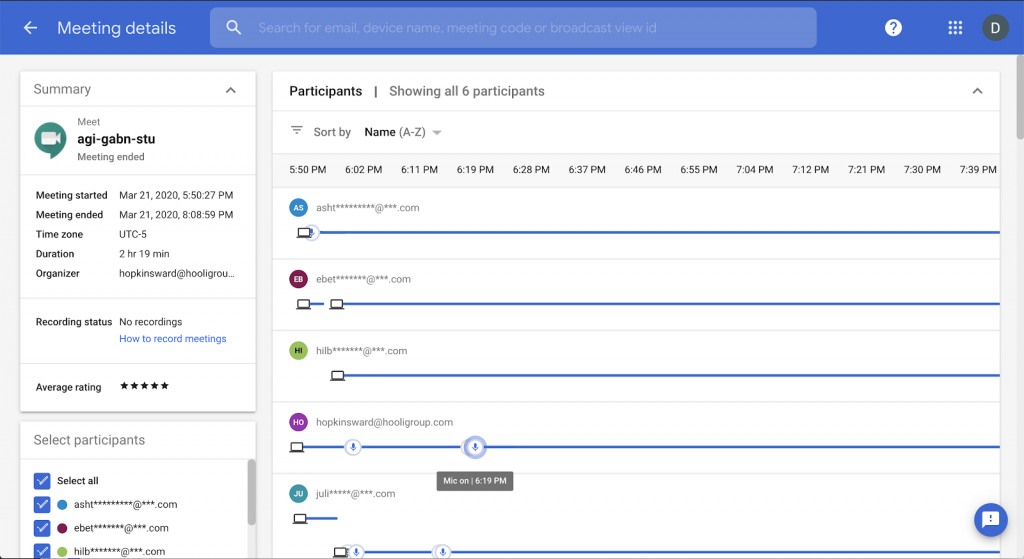
參考來源:G Suite Essentials 、 Canvas Project 、 Keep
以上就是G Suite Essentials的介紹,想要試用的夥伴可以來聯絡我們喔!企業用戶9/30以前皆可免費試用。

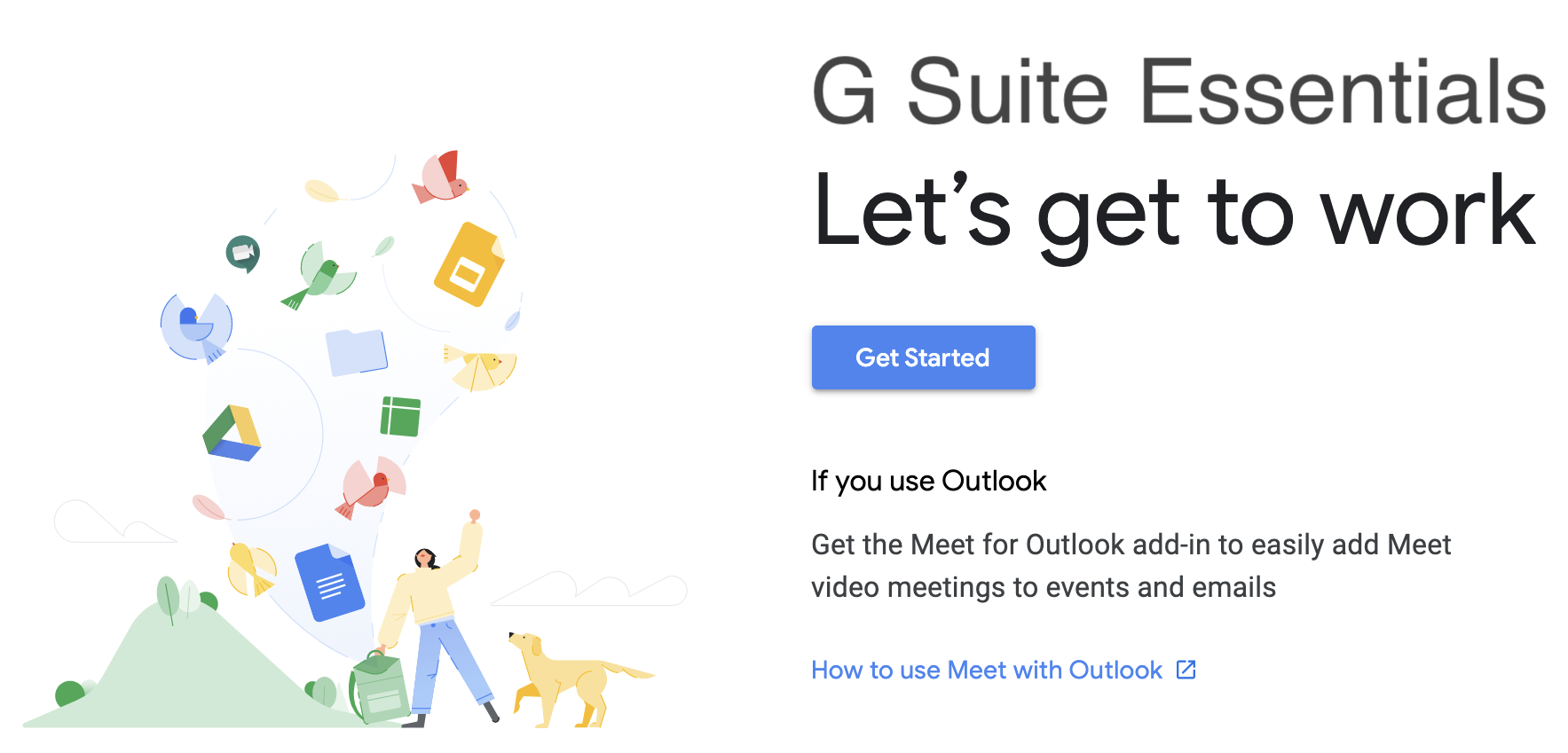
I read a lot of interesting posts here. You spend a whole lot of time
writing, Thanks!
King regards,
Thomassen Griffin